WIX
1) Go to Settings in your site's dashboard (Wix account).
2) Click Custom Code in the Advanced section.
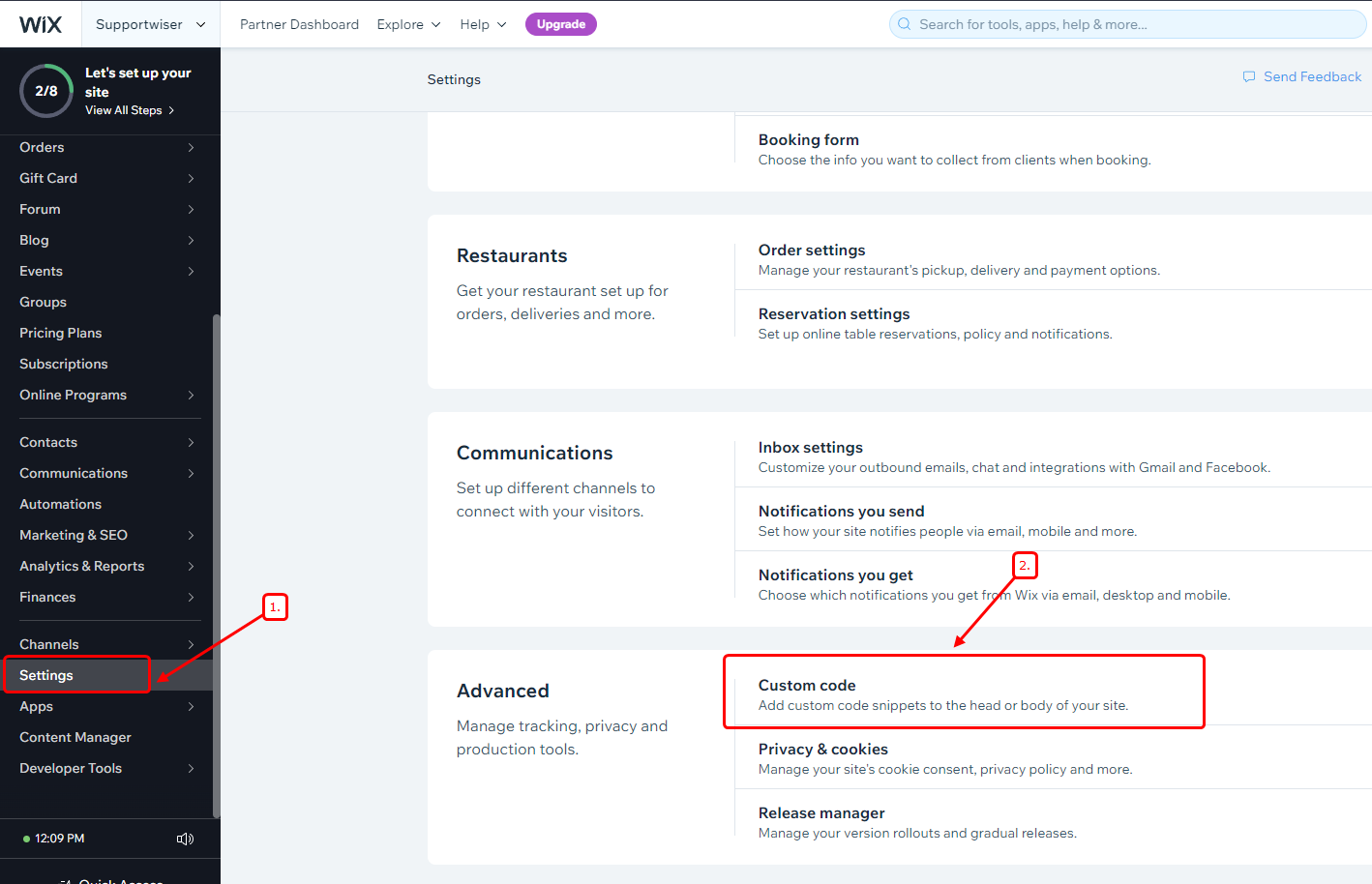
3) Click + Add Custom Code at the top right.
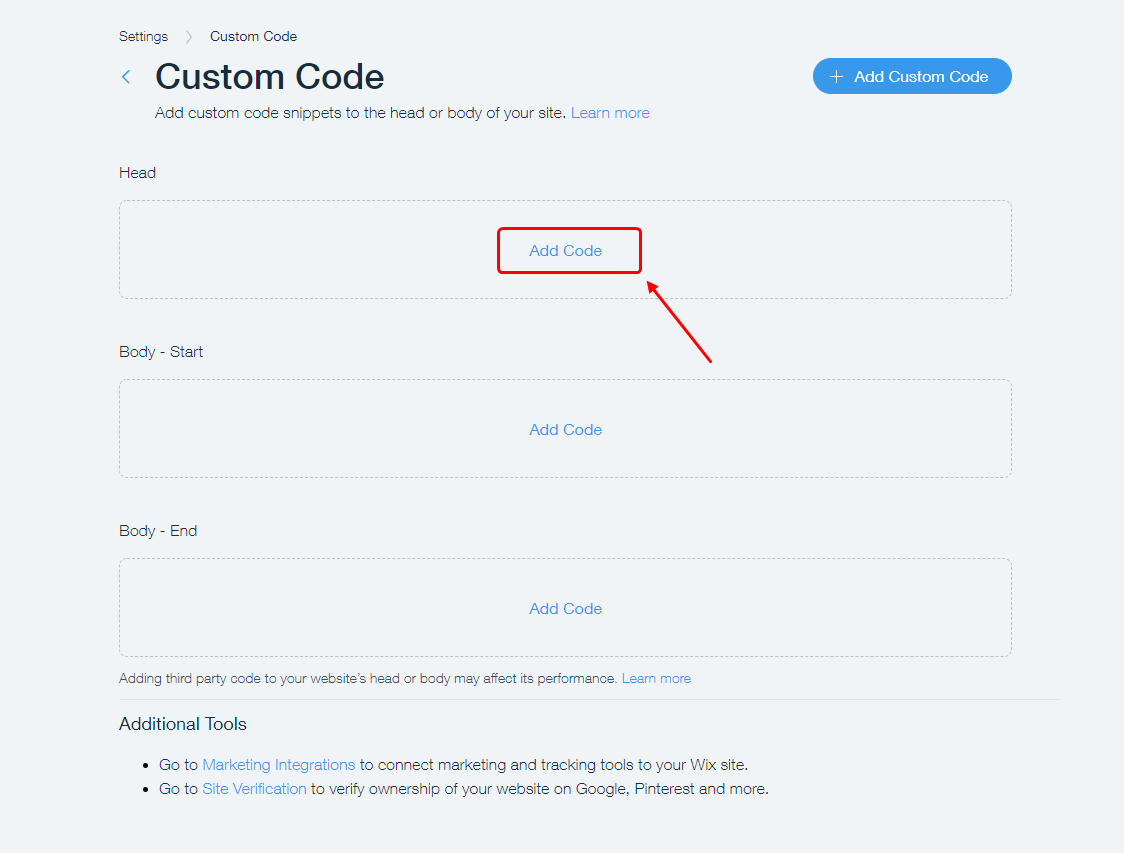
4) Paste
the code snippet in the text box.
5) Enter a name for your code.
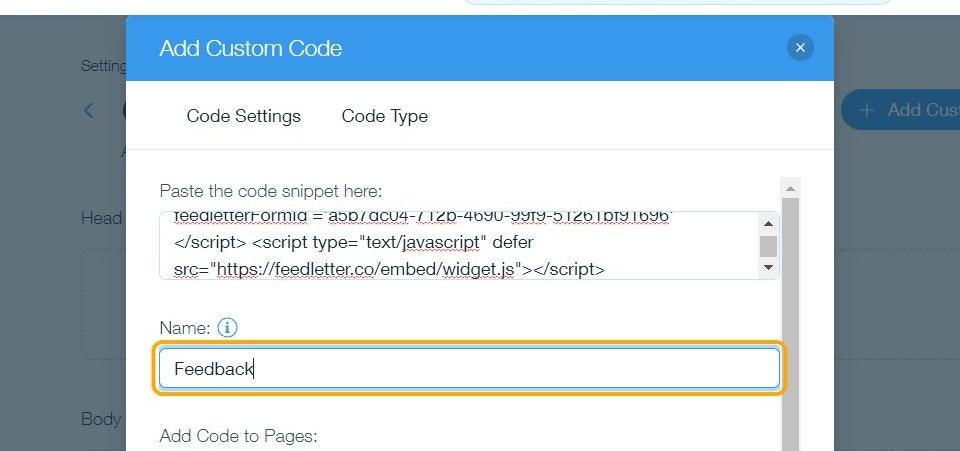
Tip: Give it a name that is easy to recognize so you can quickly identify it later.
6) Select an option under Add Code to Pages:
* All pages: This adds the code to all of your site's pages, including any new pages that you create in the future. Choose whether to load the code only once per visit, or on each page your visitor opens.
* Choose specific pages: Use the drop-down menu to select the relevant pages.
7) Select an option under Place Code In (Head, Body Start, Body End).
8) Click on Apply.
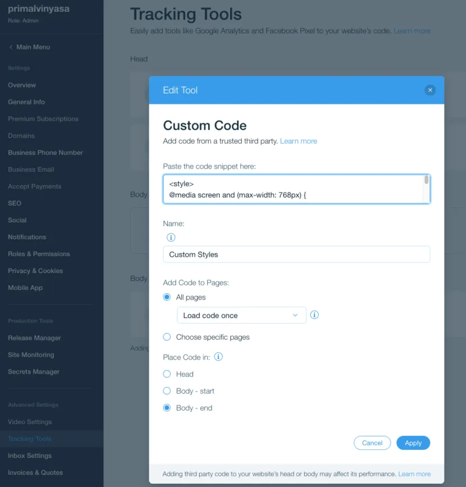
Note: When you get a code snippet from a third party, they should give you instructions about where to place the code (head or body) and how to use it. The placement of your code is crucial for it to load and execute properly.
Wix does not provide support for any technical problems you may have with third-party code snippets. If you have a problem with a code snippet from a third party, you should contact the provider directly for help.